Windows Brightness control not working problem fix कैसे करे| कई लोगो के windows में brightness नही होता है. किसी के adjust नही होता है.
जब हमारे computer में brightness working कम ज्यादा नही होता है. तो computer,laptop में battery नही चल पाती है.
यह सबसे ज्यादा problem windows 10, Windows 8, 8.1 और windows 7 में देखने को मिलती है. जो windows की light अर्थात् brightness कम ज्यादा नही हो पाती है| लेकिन हम आपके लिए windows brightness control not working fix कैसे करते है के बारे में बताने जा रहे है|
windows brightness not working problem सभी computer laptop जैसे Dell, HP,
Windows Brightness Not Working Problem fix कैसे करें?
हमारे pc(computer) में यह problem आम तोर पर देखी जाती है की windows में Brightness का option unavailable होता है. या फिर हम कह सकते हैं. की brightness Increse-decrese नही होता है. जिसके कारण Laptop की battery चल नही पाती है. इस problem को दूर करने के लिए नीचे कुछ Steps दिये है उन्हें Follow करे-
How To Adjust Brightness In Windows in Hindi
1. सबसे पहले windows के logo पर right click करे और Device Manager को Select करे|
2. उसके बाद Display adepters को ढूंडकर उस पर click करे|
3. अब Graphics card पर Right click करे और ‘Update Drive Software’ पर click करे|
4. इस Step में “Browse my computer for drive software” पर click करे|
5. Step 4 के बाद में इस Step में “Let me pick from a list of device drivers on my computer” पर click करे|
6. अब “show compatible hardware” option से “Microsoft Basic Display Adapter” को choose करे और next पर click करे|
अब आपका pc selected drive को install करेगा और इस प्रकार आपकी brightness problem दूर हो जाएगी|
Windows Brightness Control Not working एक windows 10 में most common problem है| लेकिन यहाँ आप अपनी brightness problem को fix कर सकते है| इससे आप अपनी सुविधा से Brightness को बढ़ा-घटा सकते है|
ये Steps window 10, 8 और 8.1 सभी के लिए है| अब आप अपने PC (computer) Laptop में light (brightness) को adjust कर सकते है| अगर फिर भी कोई problem हो तो आप हमे Comment कर सकते है|
brightness कम ज्यादा कैसे करते है? windows 10,8,8.1,7 pro Brightness Not Working Problem Fix कैसे करते है? (How to fix windows brightness control not working problem issue Solve in Hindi)
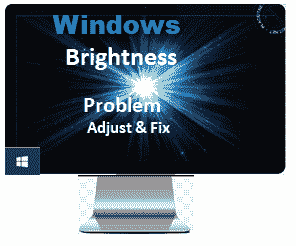

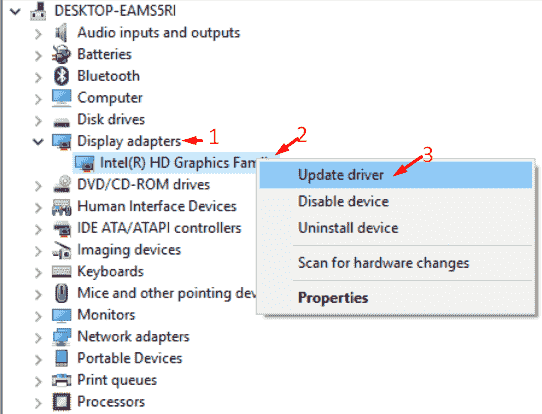
aman bhai aapka ye article padhkar mere pc me brightness option tou show hou gya but brightness leval kam karne ke baad bhi light kam nahi hou rhi hai. matlab roshni abhi jyada hai
konsa windows use kar rhe ho
Lenovo ka all in one desktop है इसका brightness adjust नहीं हो रहा है
apke desktop me konsa Windows install hai.
Bhai mera hp elite book 8530 h britghtness no increase no deceres hota
windows konsa hai?
bhai mera dell ka lapto windows 10 hai jisme kewal britness ka kewar leval up down hota hai
mgar britness kam nai hota
help me
Windows 10 Update karo. usme new features aaya hai. niche right side taskbar me “Notification” par click karke wahan Brightness Adjust kar sakte hai. Youtube Video Dekhe-> Windows 10 Brightness Problem Fix
bhai mere lenovo ka laptop hai jismai maine windows 10 dalrakhi hai but mere laptop ki britness kam nahi hoti hai so please aap ne jo steps likhe hain vo maine follow kiye but koi solution nahi hua please tell me
Aap windows 10 ko update kijiye.
Thank you so much i really need this
Bhai maine windows 8 install kiya hu par mera brightness kam ya jayda nhi hota hai sirf ye steps maine follow kiya hu par nhi hota hai sirf broghtness level batata hai ki kitna par hai please help isse mera battery nhi chalta hai mera gmail [email protected] hai ye par mujhe solution bataye
nice post
thanks inder